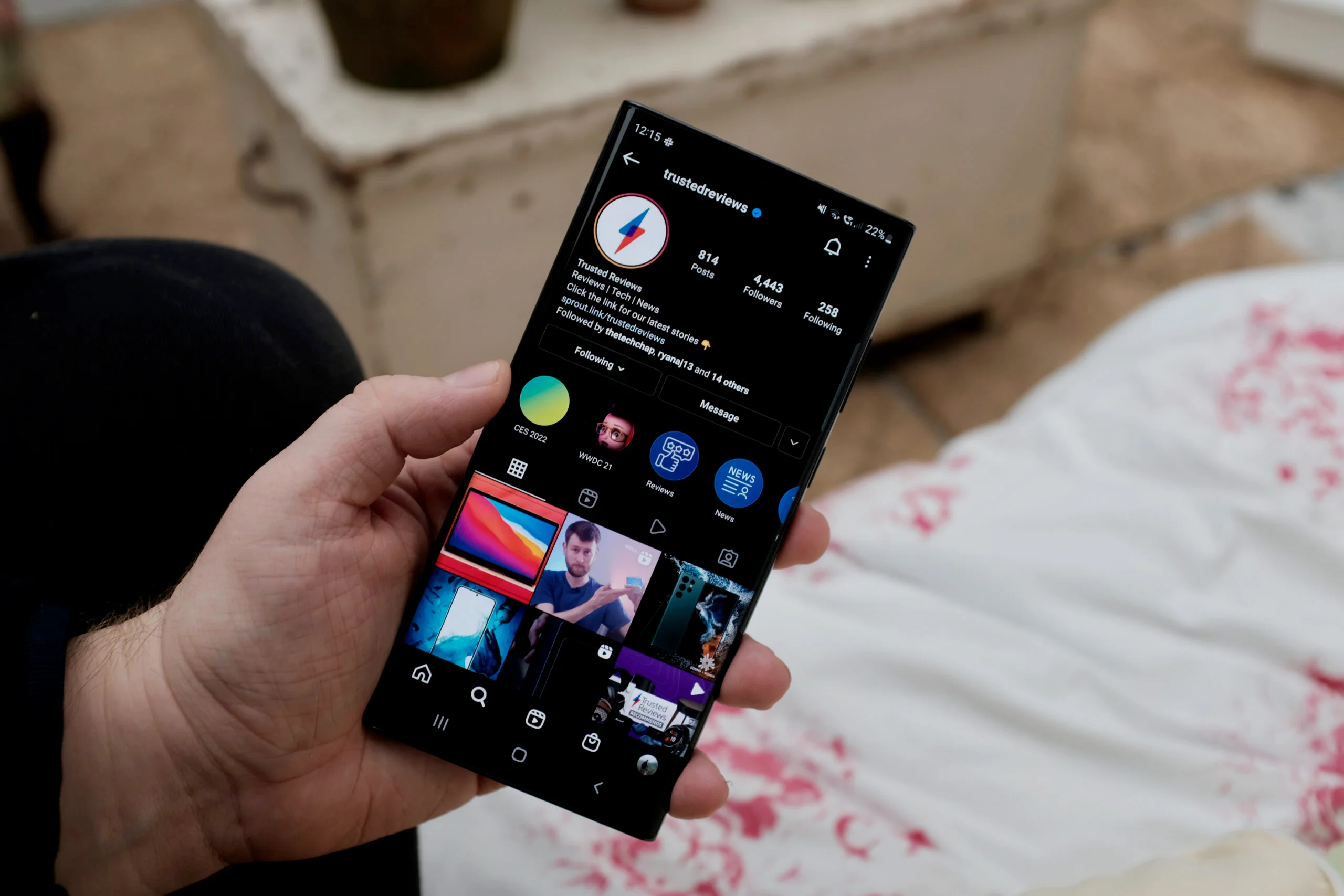Instagram Stories are a great way to share moments, updates, or special content with your followers for 24 hours. If you’re new to Instagram or just looking for a refresher on how to post a Story, this guide will walk you through each step.
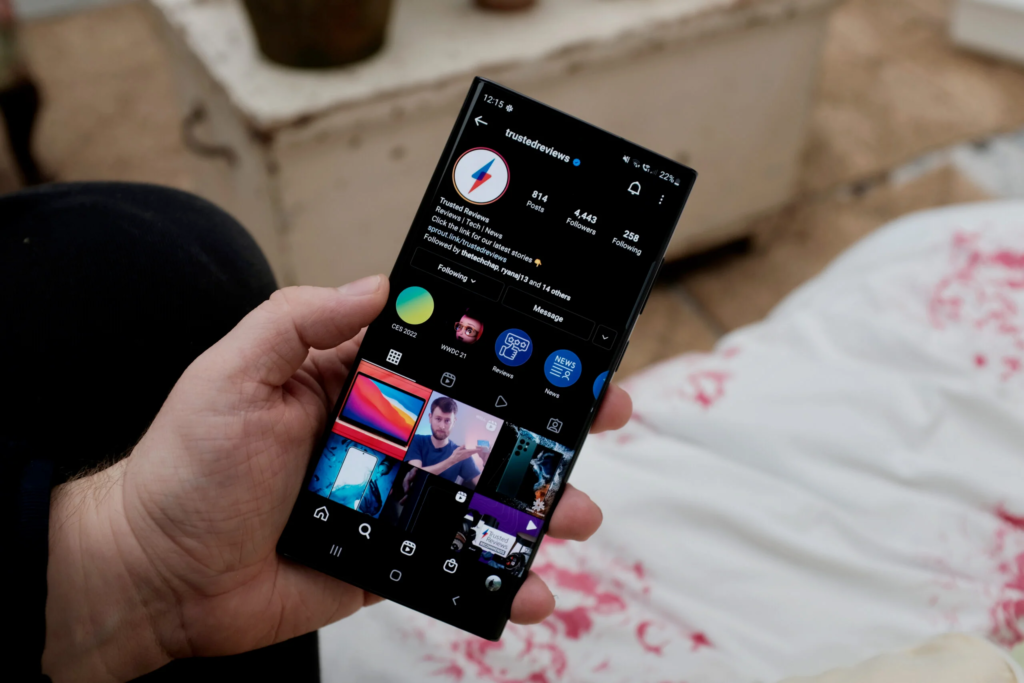
Step-by-Step Guide to Posting a Story on Instagram
1. Open the Instagram App
- Launch the Instagram app on your smartphone.
- Make sure you are logged into your account.
2. Access the Story Feature
- On the home screen, you’ll see a camera icon in the top-left corner, or you can swipe right from anywhere in your feed. This will take you to the Story camera.
3. Take a Photo or Video
- For Photos: Tap the white circle button in the middle to take a photo.
- For Videos: Hold down the white circle to record a video (up to 15 seconds long).
- You can also use existing photos or videos from your phone by swiping up or tapping the gallery icon in the bottom-left corner.
4. Add Effects, Text, and Stickers
- Filters: Swipe left or right to apply filters to your Story.
- Text: Tap the “Aa” icon to add text. You can customize the font, color, and placement.
- Stickers: Tap the square smiley icon to add stickers, GIFs, polls, or location tags.
- Drawing: Use the squiggly line icon to draw on your Story.
5. Customize Story Settings (Optional)
- You can choose who can see your Story by tapping the “Settings” gear icon before posting. Select if you want your Story visible to all your followers or hide it from specific users.
6. Post Your Story
- Once you’re happy with your Story, tap the “Your Story” button at the bottom-left corner to post it for all your followers to see.
- You can also choose “Close Friends” if you only want to share it with selected people.
7. View and Manage Your Story
- After posting, your Story will appear at the top of your followers’ feeds. To view it, tap your profile picture in the Stories section.
- You can check who viewed your Story by swiping up while viewing it.
8. Add to Highlights
- If you want to keep your Story longer than 24 hours, you can add it to your “Highlights.” After posting, tap the heart icon on the Story to save it to your profile permanently.
Tips for Creating Engaging Instagram Stories
- Use Polls and Questions: These stickers allow followers to interact with your content.
- Try Different Formats: Instagram allows you to post Boomerangs, Reels, and Superzoom effects.
- Post Consistently: Keep your audience engaged by sharing regular updates or behind-the-scenes content.
Conclusion
Posting a Story on Instagram is simple and offers many ways to personalize your content. Whether you’re sharing a quick update or promoting something, Instagram Stories are a fun and effective tool to engage with your followers. Follow this guide, and you’ll be a pro in no time!
How to Post a Story on Instagram: A Full Guide