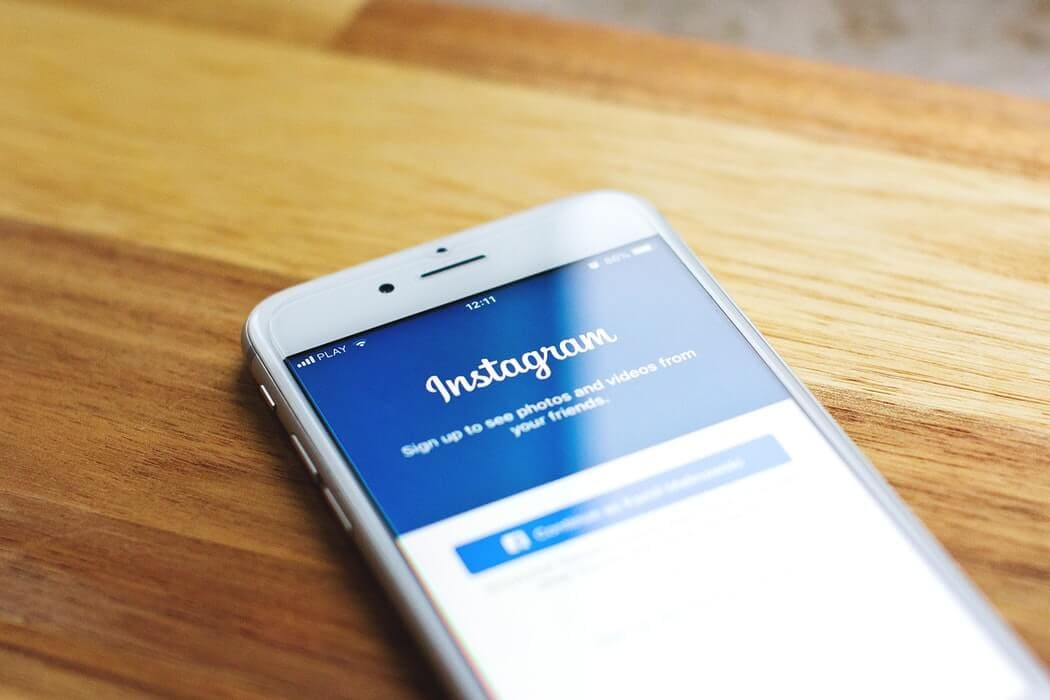Instagram has become one of the most popular social media platforms, allowing users to share photos, videos, and stories with their followers. If you’re new to Instagram or want a detailed step-by-step guide on how to post content, this article will help you get started.
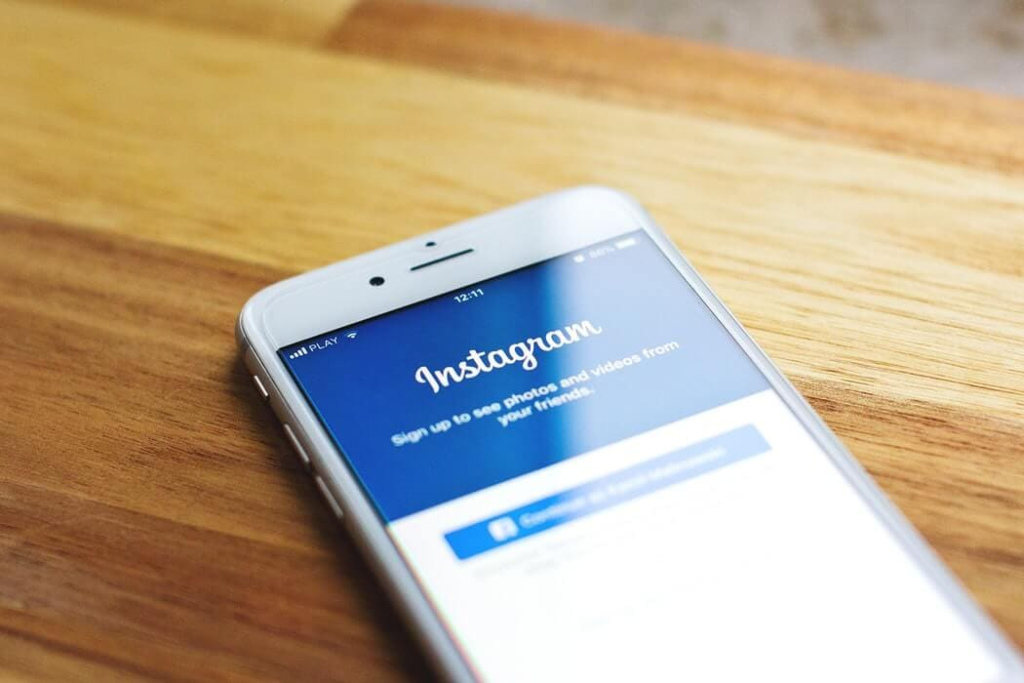
Step 1: Download and Install Instagram
If you don’t already have the Instagram app, follow these steps:
- Go to the App Store (iOS) or Google Play Store (Android).
- Search for “Instagram.”
- Download and install the app on your phone.
Step 2: Create an Instagram Account
Once the app is installed:
- Open Instagram.
- Sign up using your email address, phone number, or Facebook account.
- Choose a username and create a password.
- Set up your profile by adding a profile picture, bio, and link (optional).
Step 3: Open the Instagram App
Once you’re signed up and logged in:
- Tap the Instagram icon on your home screen to open the app.
- You’ll land on the homepage, where you can see posts from people you follow.
Step 4: Tap the “+” Icon
To create a post:
- Tap the “+” icon at the bottom center of the screen.
- You’ll see options for Post, Story, Reel, or Live.
Step 5: Choose the Type of Post
- Photo: Select a photo from your gallery or take a new one using the camera.
- Video: Choose a video from your phone or record one directly from the app.
- Carousel: Upload multiple photos or videos for a single post by selecting multiple files from your gallery.
Step 6: Edit Your Post
Instagram provides several editing tools to enhance your photo or video:
- Filters: Swipe left or right to choose from a variety of preset filters.
- Edit: Tap “Edit” to adjust brightness, contrast, sharpness, and more manually.
- Trim Videos: If you’re posting a video, you can trim it to fit Instagram’s time limits.
Step 7: Write a Caption
- After editing, tap Next.
- Write an engaging caption for your post. You can add hashtags (e.g., #photography, #travel) to increase visibility.
- You can also tag people, add location, and share the post to other social networks like Facebook or Twitter.
Step 8: Add Hashtags and Mentions
- Hashtags help people discover your posts. You can add up to 30 hashtags per post.
- Use “@” to mention other users in your caption or comments.
Step 9: Set Advanced Settings (Optional)
- Tap Advanced Settings before posting if you want to disable comments, hide like counts, or set accessibility options.
Step 10: Post It!
- Once you’re satisfied with your post, tap Share.
- Your photo or video will now appear on your profile and in your followers’ feeds.
Additional Tips for Instagram Posting:
- Best Time to Post: Research suggests that the best time to post is during peak hours when your audience is most active (morning, noon, and evening).
- Engage with Followers: After posting, engage with your audience by responding to comments and messages.
- Use Stories and Reels: Besides regular posts, use Instagram Stories and Reels to keep your profile active and engage with your followers more frequently.
Conclusion
Posting on Instagram is straightforward and offers a range of features to make your content engaging. By following these steps, you’ll be able to post photos, videos, and more with ease. Happy posting!
How to Post on Instagram: A Complete Guide